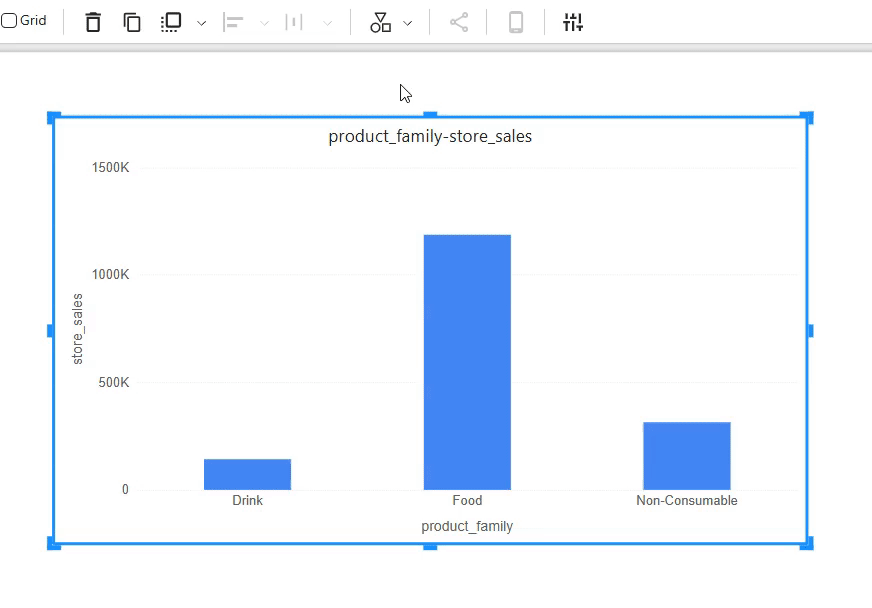Appearance
Basic Operations for Report Design
About 509 wordsAbout 2 min
Design
2025-12-29
Datafor provides powerful and flexible dashboard and report creation capabilities, allowing users to efficiently manage and adjust visualization components on the canvas. This document introduces key operations, including adding, deleting, resizing, moving, aligning, distributing, layering, switching types, and copying components.
1. Adding and Deleting Components
Adding Components
Select the desired component type from the right-side component panel.
Click on the selected component. Click on the canvas or drag and drop it to add it to the report canvas.
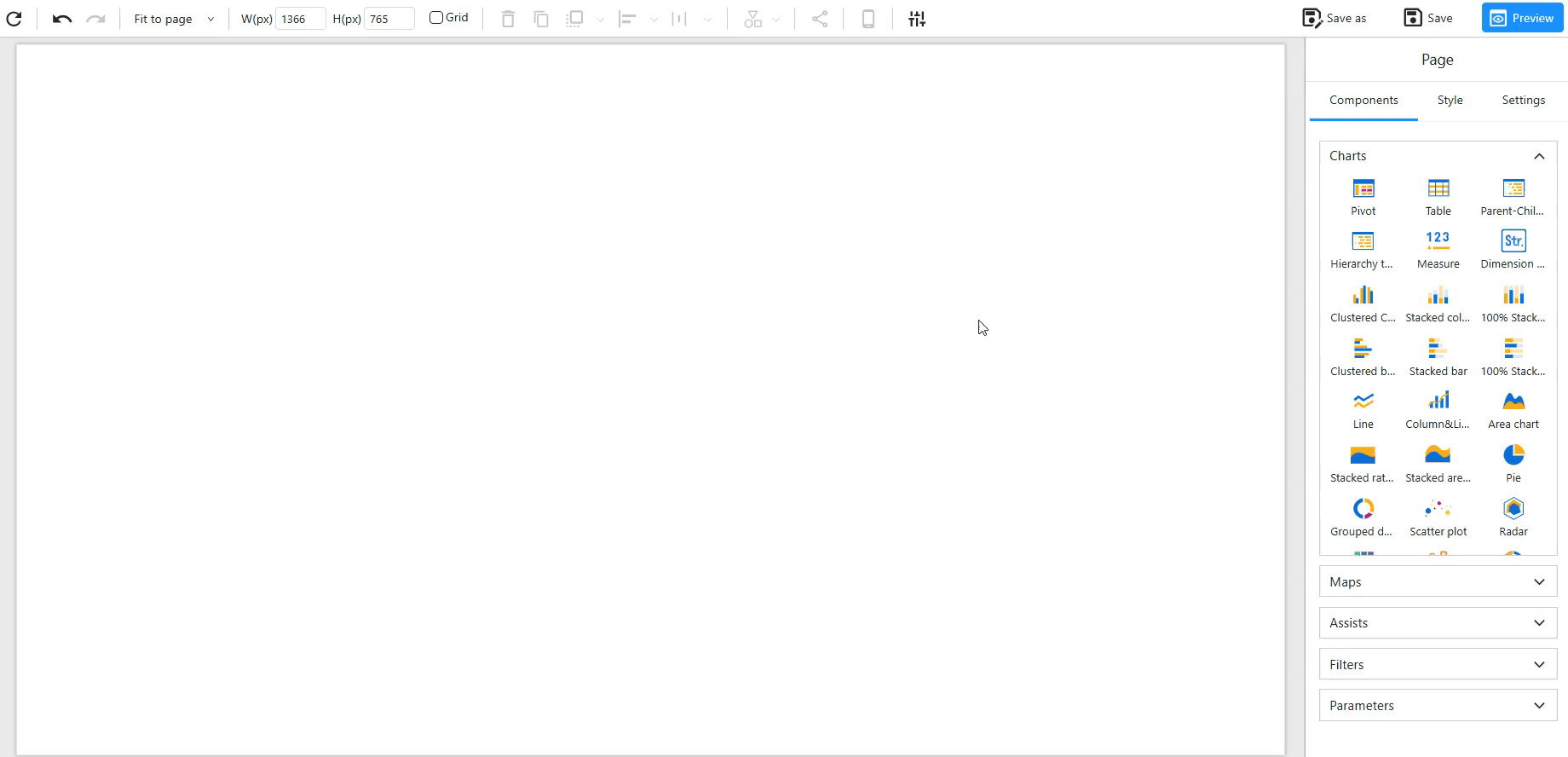
In the data panel, select an analysis model and add data fields (e.g., X-axis, Legend, Measures) to populate data.
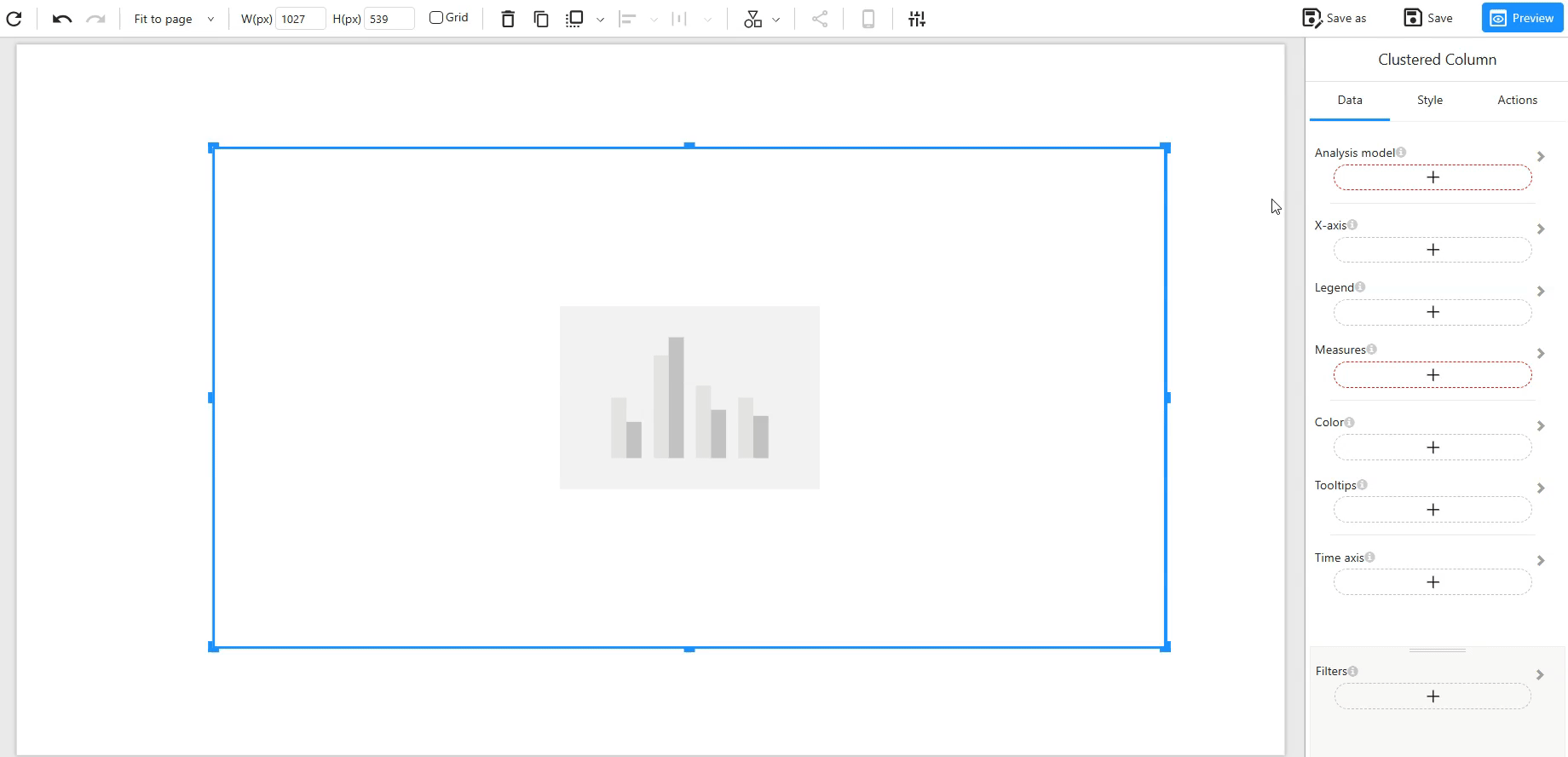
Deleting Components
Click to select the component you want to delete, or press Ctrl + Click to select multiple components.
Press the Delete key, or click the “Delete” button on the toolbar to remove the component.

2. Resizing Components
Using Drag Handles
Select the component and drag the resize handles at the corners or edges to adjust its size.
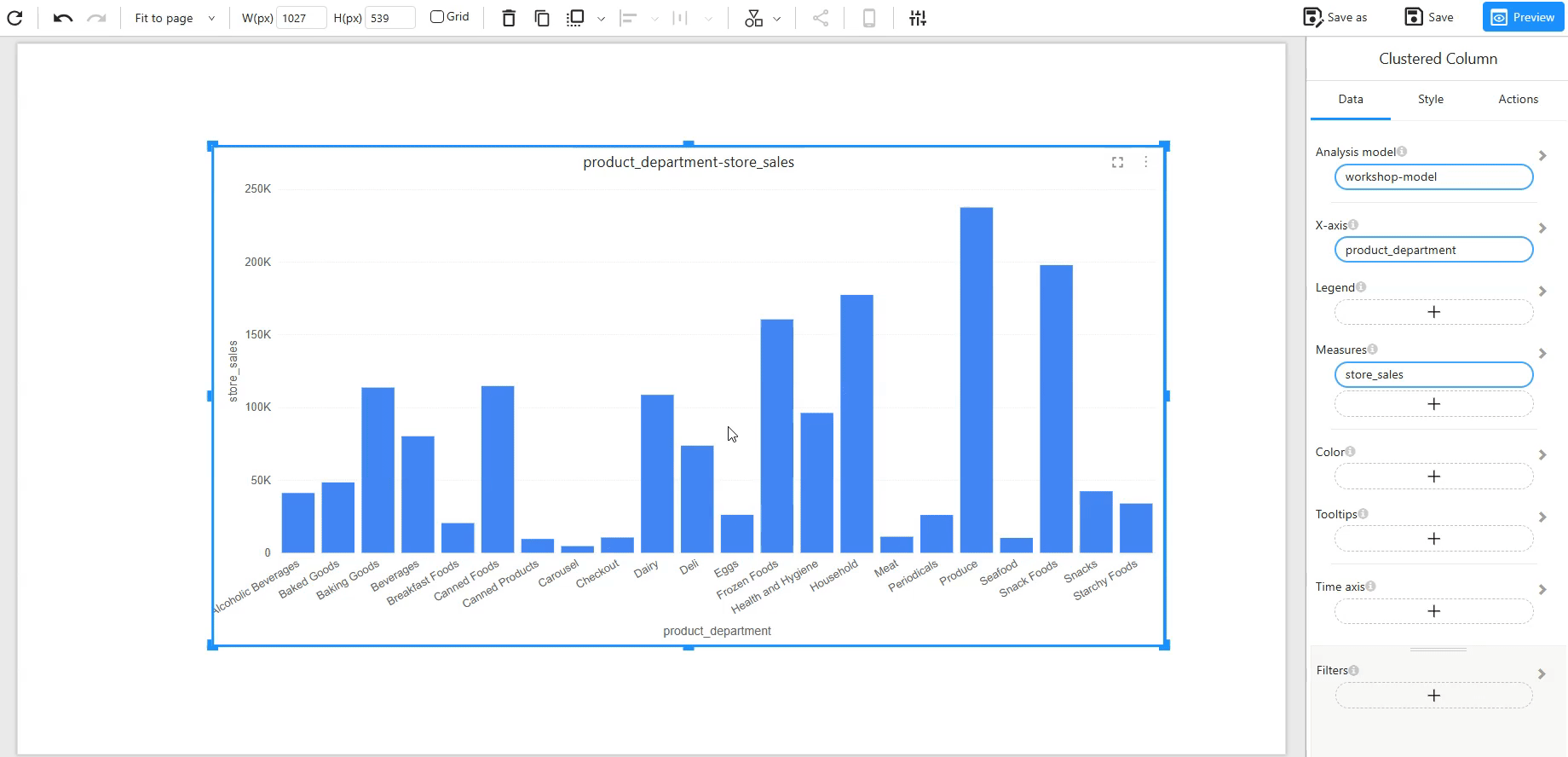
Specifying Exact Width and Height
Enter the width and height values directly in the toolbar’s input fields for precise adjustments, particularly useful for resizing multiple components simultaneously.
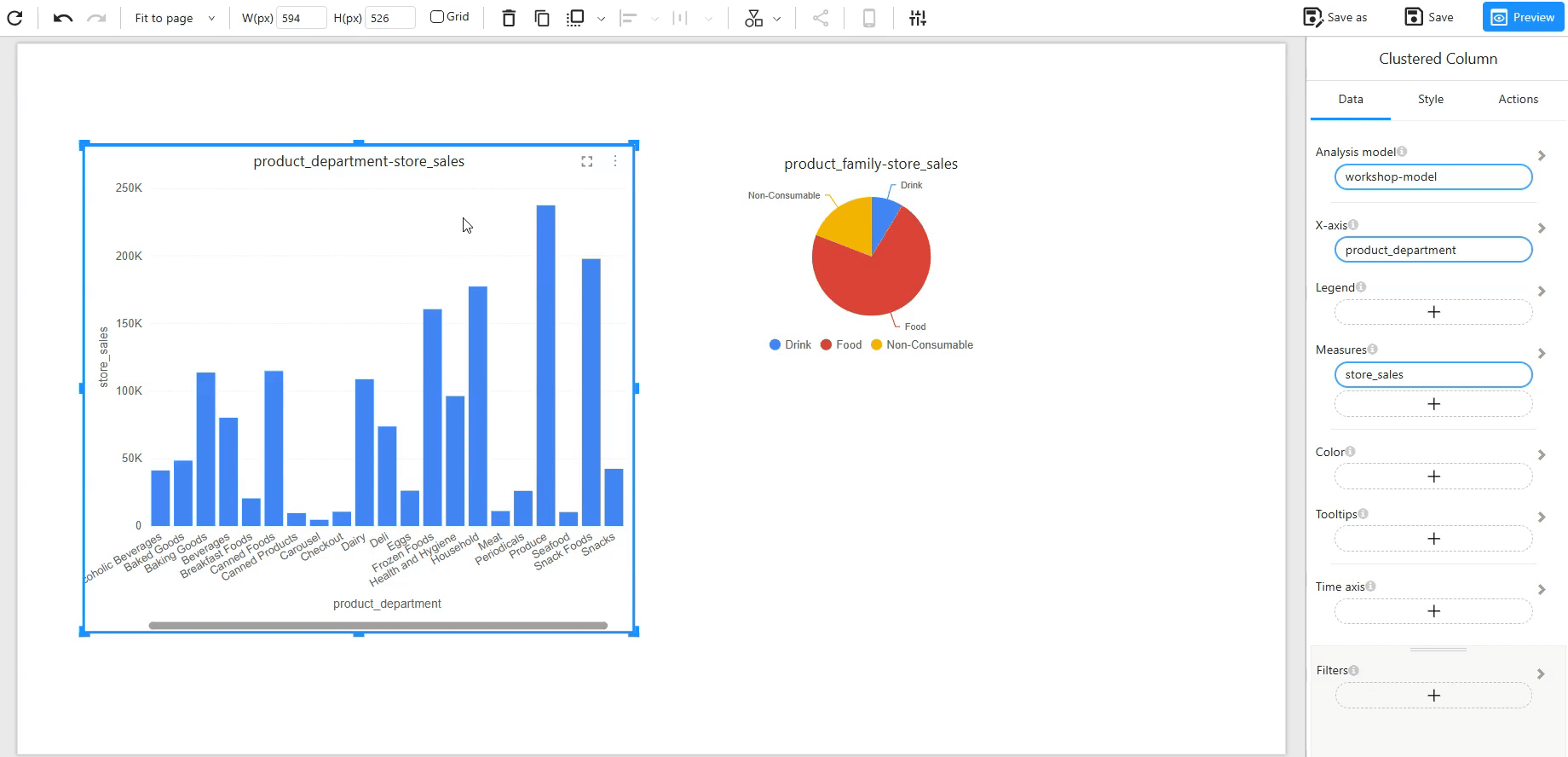
3. Moving Components
Drag and Drop
- Select one or multiple components and drag them to the desired position on the canvas.
4. Aligning and Distributing Components
Aligning Components
Hold Ctrl and click multiple components to select them.
Click the “Align” button on the toolbar and choose the desired alignment option (left, center, right, etc.).
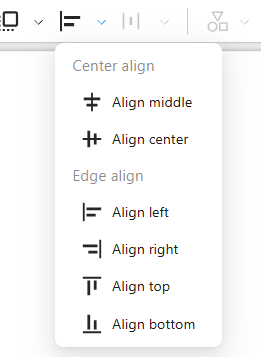
Distributing Components
Select multiple components.
Click the “Distribute” button on the toolbar and choose horizontal distribution or vertical distribution to evenly space them.
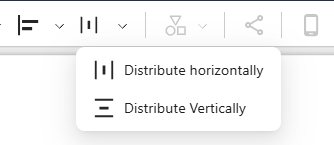
5. Layering Components
Click the “Layer” button on the toolbar to adjust its position in the layering order (bring forward, send backward, bring to front, send to back).
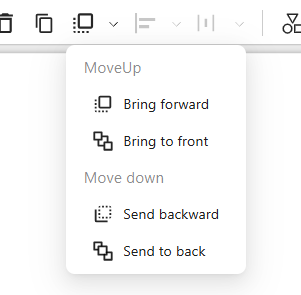
6. Copying and Pasting Components
Datafor supports copying, cutting, and pasting single or multiple components, including cross-page operations.
Using Toolbar Buttons
Select the components and click the “Clone” button on the toolbar.

Using Keyboard Shortcuts
- Ctrl + C (Copy), Ctrl + X (Cut), Ctrl + V (Paste).
7. Switching Component Types
During the design process, users can switch component types while retaining the original data model to accommodate different visualization needs.
Select the component and click the “Switch Type” button on the toolbar.
Choose the target component type, and the system will automatically update the visualization.