Appearance
Data Security (Row‑Level & Object‑Level)
About 1251 wordsAbout 4 min
2025-12-29
Apply access control at the data‑source connection layer so rows, tables/views, and columns are properly filtered or hidden before they reach reports, dashboards, ad‑hoc analysis, APIs, or the AI Agent. This guide explains how to configure Row‑level Security (RLS) and Object‑level Security (OLS) in Datafor BI.
Audience
Data platform owners, BI administrators, security & compliance teams, and developers/operations staff who enforce access control at the source.
Scope & Behavior
- Where policies live: Policies are saved per connection. Within a connection you can scope rules by schema → table/view → column.
- When they apply: Filters and visibility rules are injected at query time and affect all consumers (reports, dashboards, exploration, API/AI Agent).
- Relation to report ACLs:
- Report/Folder ACLs control who can open content.
- Data Security (RLS/OLS) controls what data/objects are visible once a query runs.
- Permission prerequisite: Only users with the data source’s Control permission can open Data security and manage policies.
Access Path
- Open Connections.
- Hover the target connection (e.g.,
airQuality) and click the ⋯ menu. - Select Data security to open the security console.
- The page has two sections:
- Row‑level security — restrict rows.
- Object‑level security — control object visibility (tables/views/columns).
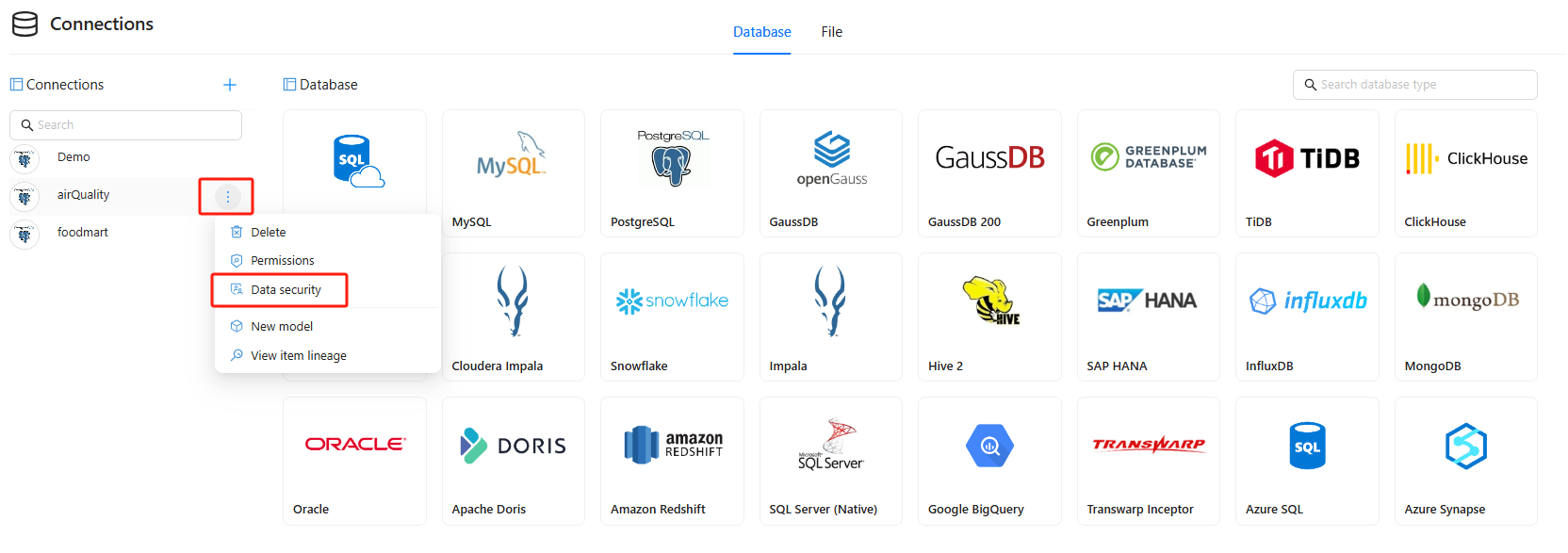
Core Concepts
- Users / Roles: Who the policy applies to. Prefer roles for lower maintenance.
- Schema / Tables & Views: Scope of the policy.
- Rule Builder: Combine conditions with + Rule and + Group; a preview of the expression appears at the bottom.
- Group logic (AND/OR):
- Inside a group, rules can be combined with AND or OR.
- Between groups, you can also combine with AND or OR for complex logic.
- Allow query all data: Works only within the current policy entry to let the selected users/roles bypass RLS filtering (OLS still applies). Typical use: allow a whitelist to see full data while others are restricted.
- OLS default stance (per schema):
- All users and roles are viewable (open; add restrictions as exceptions), or
- All users and roles are not viewable (closed; add allow‑lists as exceptions).
Row‑level Security (RLS)
RLS limits the set of rows returned by a table or view. Common scenarios: multi‑tenant isolation, geography/organization scoping, and time‑window filtering.
Steps
- In Row‑level security, click + to create a policy.
- Enter a Description (business intent, data owner, review cadence).
- Select Users or Roles (roles recommended).
- Choose the Schema and target table/view.
- Build conditions with the Rule Builder: add multiple Rules, and use one or more Groups with AND/OR combinations.
- If a whitelist needs full visibility, turn on Allow query all data for this policy entry.
- Click Save, then ensure the policy Enable toggle is on in the list.
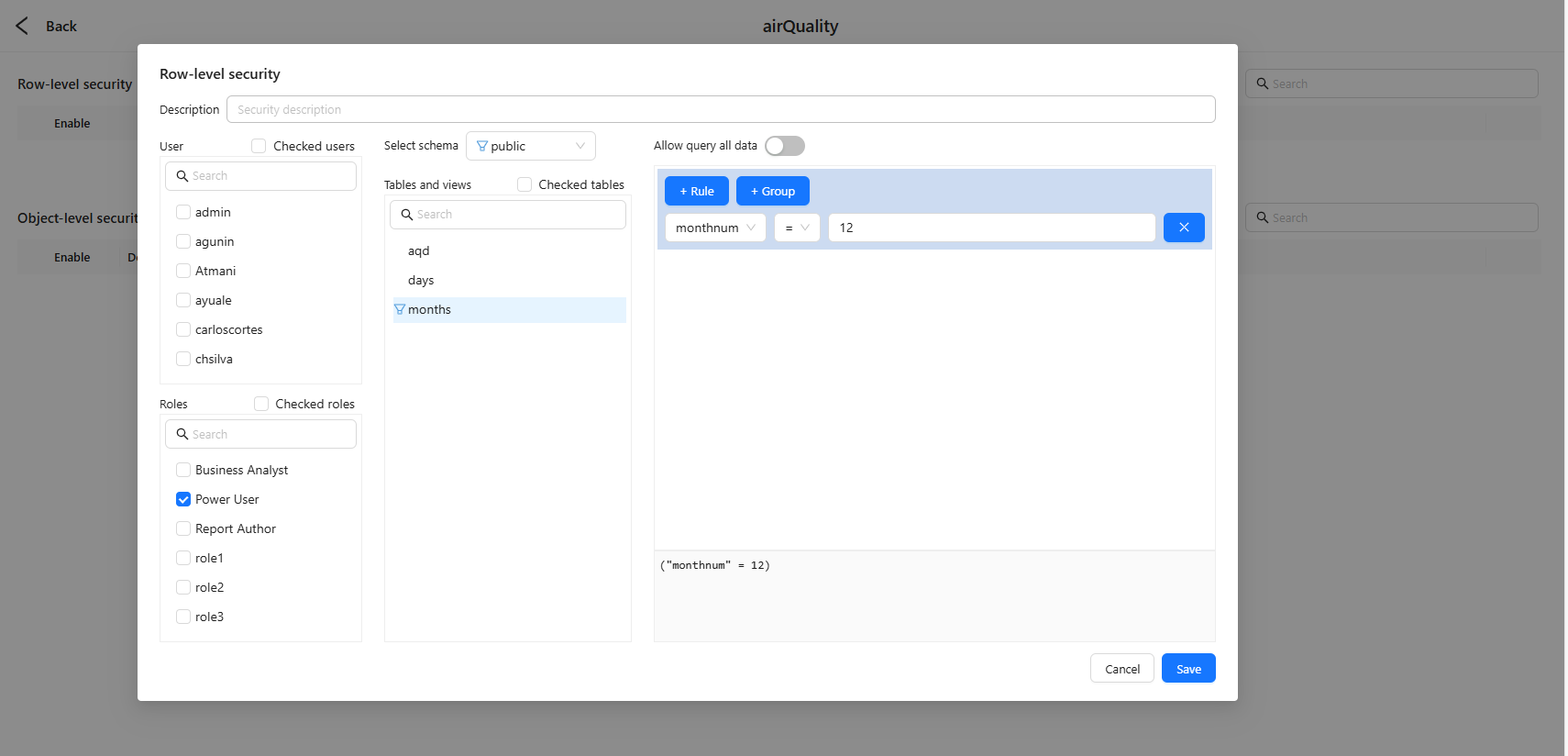
Examples
- Equality:
monthnum = 12(December only) - Membership:
region IN ('WA','NSW','VIC') - Range:
date BETWEEN '2025-01-01' AND '2025-03-31' - Combined:
(region = 'WA' AND dept = 'Sales') OR (region = 'NSW' AND dept = 'Service')
Expression syntax: Exactly follows the target database (string/date literals and escaping are database‑specific).
Maintenance & Best Practices
- Authorize via roles rather than individual accounts.
- Prefer deterministic fields (IDs/codes) in conditions.
- Aim for “one business intent = one policy”; document changes and review regularly.
- Validate with a non‑admin test account.
Object‑level Security (OLS)
OLS controls the visibility of tables, views, and columns. Use it to hide sensitive structures (e.g., PII) or expose only a safe subset to most users.
Capabilities & Compatibility
- Supports table‑level and column‑level control, and all connectors support OLS.
Steps
- In Object‑level security, click + to create a policy.
- Select the Schema and set Default (everyone viewable / everyone not viewable).
- In Tables and views, pick the target tables/views; expand to choose columns as needed.
- On the right, configure Users/Roles as exceptions on the side opposite to the default (restricted vs. exempt).
- Click Save and enable the policy.
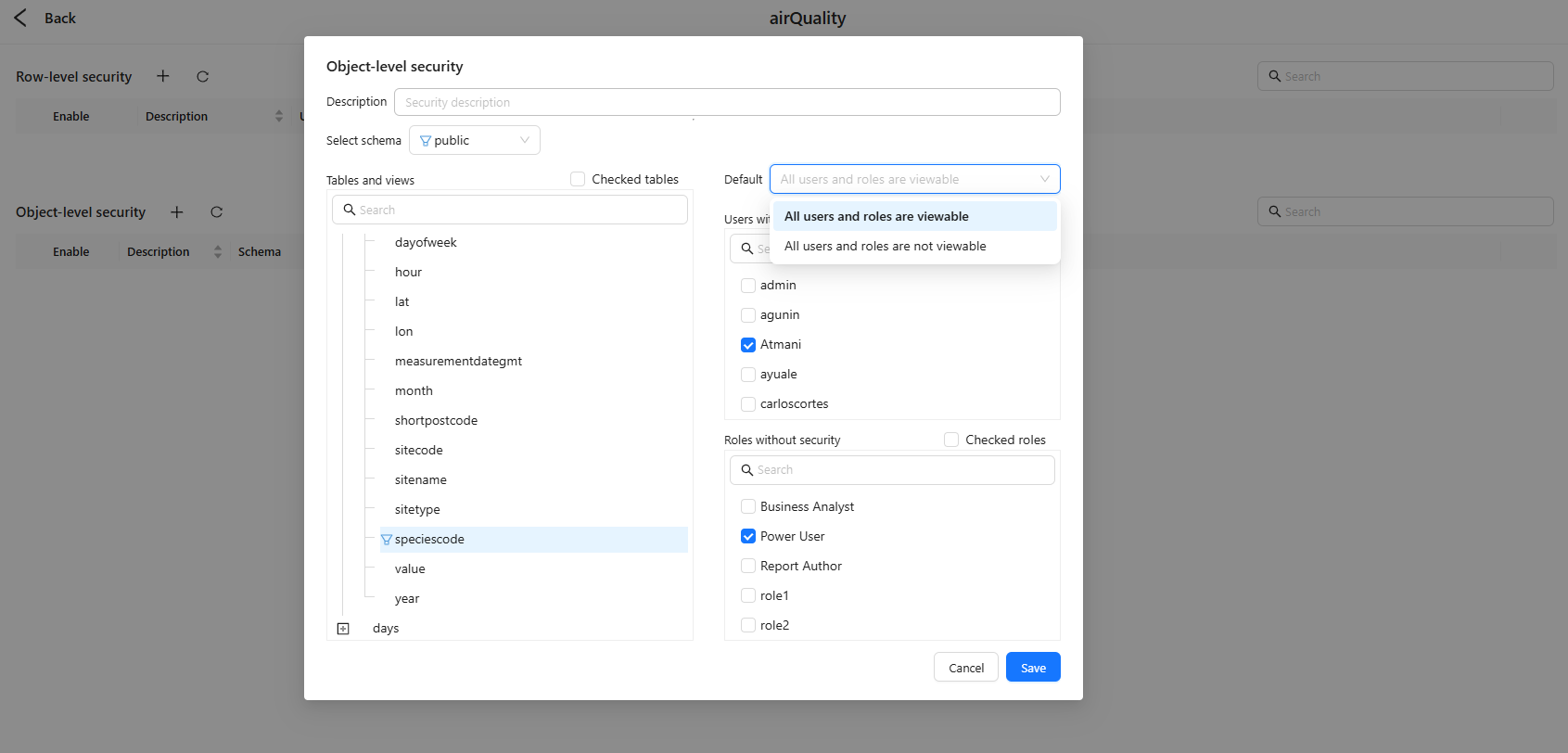
Examples
- Default = viewable: Restrict column
public.aqd.speciescodeby adding user A and role Power User to with security → they cannot see this column. - Default = not viewable: Allow only a small business subset by adding roles to without security → only those roles can see the selected objects.
Maintenance & Best Practices
- Start with the smallest visible surface: hide sensitive tables first, then open columns as needed.
- Combine with RLS to create a two‑layer defense (object visibility + row filtering).
- Use the list summary to audit “which objects apply to which principals”.
How RLS & OLS Interact and Merge
- Object precedence: If OLS hides an object, the query is blocked or omits it—even if RLS would otherwise allow rows.
- Multiple roles = most‑permissive union: When a user belongs to multiple roles, the effective permission is the union of all applicable policies (if any policy grants visibility or access, it is granted).
- RLS + Allow query all data: Enabling it on an RLS entry lets the selected users/roles bypass RLS; they still remain subject to OLS.
Policy List View (Summary Page)
The Data security page shows two lists—RLS and OLS—for quick auditing and operations.
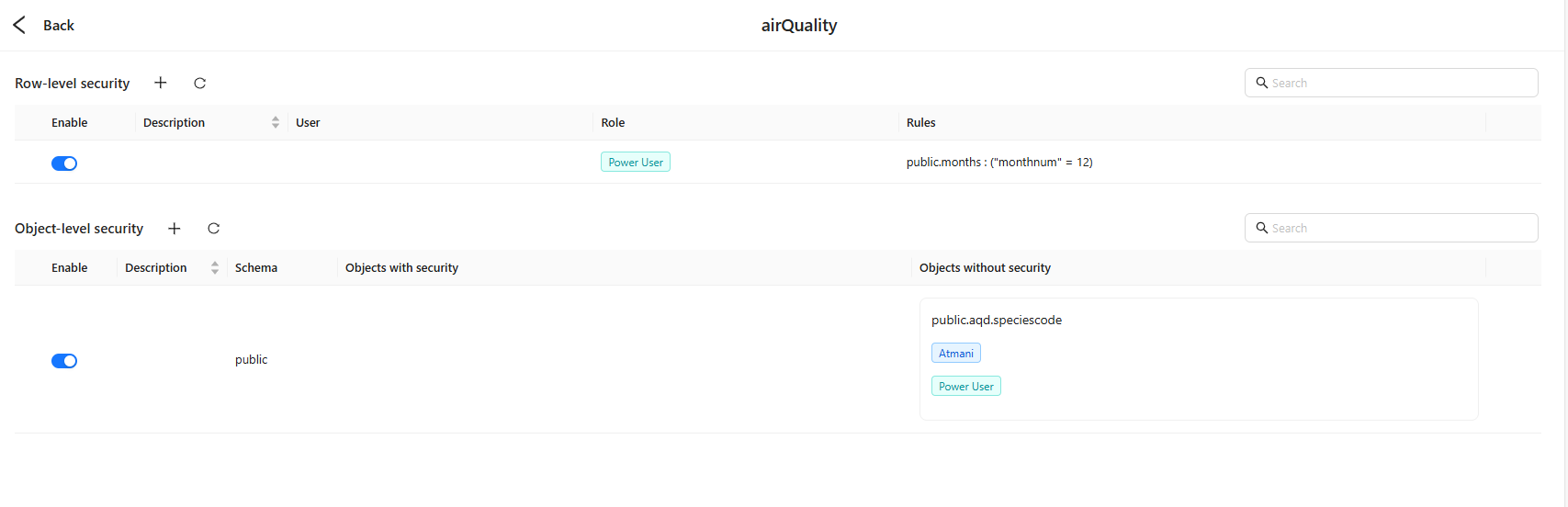
List Toolbar (top‑right of each list)
- +: Create a new policy.
- ↻ Refresh: Reload policies and metadata.
- Search: Filter by description, schema, object name, user/role, or expression text.
- Sortable headers: Click supported columns to sort.
RLS list columns
- Enable: Switch a policy on/off without deleting it.
- Description: Purpose/owner/notes.
- User: User chips targeted by the policy (empty if role‑only).
- Role: Role chips targeted by the policy (e.g., Power User).
- Rules: Compact preview of table‑scoped expressions, e.g.,
public.months : ("monthnum" = 12).
Row action: Click a policy row to edit; combine with search to quickly isolate policies.
OLS list columns
- Enable: Toggle the object‑visibility policy.
- Description: Notes.
- Schema: Target schema (e.g.,
public). - Objects with security: Objects that are restricted for the listed principals (commonly appears when the default is viewable and you add restrictions).
- Objects without security: Objects exempt from restrictions for the listed principals (commonly appears when the default is not viewable and you add allow‑lists).
Both columns display object names (e.g.,
public.aqd.speciescode) with chips for affected users/roles, providing a clear audit of who is restricted or exempt on which objects.
Row action: Click a policy row to edit; use search to locate objects or principals quickly.
Appendix: Common Operators & Patterns
- Comparisons:
=,<>,>,>=,<,<= - Ranges:
BETWEEN a AND b - Sets:
IN ( ... ) - Patterns:
LIKE,ILIKE(DB‑specific) - Dates/Strings: Write literals according to your target database’s rules and timezone conventions.
FAQ
Q1: Which runs first, RLS or OLS? A: OLS first. If an object is not visible, the query is blocked/omits it; once visible, RLS filters rows.
Q2: How can only a few users see full data? A: In the RLS entry for the whitelist users/roles, enable Allow query all data. Others remain restricted by default RLS/OLS.
Q3: Do we support column‑level hiding? A: Yes. OLS applies to tables and columns, and all connectors support it.
Q4: Why do expressions differ by database? A: Expressions strictly follow the target database syntax (e.g., PostgreSQL, MySQL, ClickHouse). Keep them consistent with your source engine.