Appearance
Create Your First Analysis Report
About 353 wordsAbout 1 min
2025-12-29
Creating an analysis report in Datafor requires just 3 simple steps.
Step 1: Connect to a Data Source
Before creating an analysis report, you need to connect a data source. Datafor supports various databases and file-based data sources.
- Navigate to Data Source in the main menu.
- Click Add Data Source and select the appropriate database.
- Enter the required connection details such as host, port, username, and password.
- Test the connection to ensure the data source is accessible.
- Click Save to add the data source to Datafor.

Step 2: Create an Analysis Model
The analysis model defines the structure and relationships of your data for report generation.
- Navigate to the Data Model section.
- Click Create New Model and select the connected data source.
- Add the necessary tables and define relationships between them.
- Configure calculated fields, aggregations, and filters as needed.
- Click Save Model to finalize the data model.
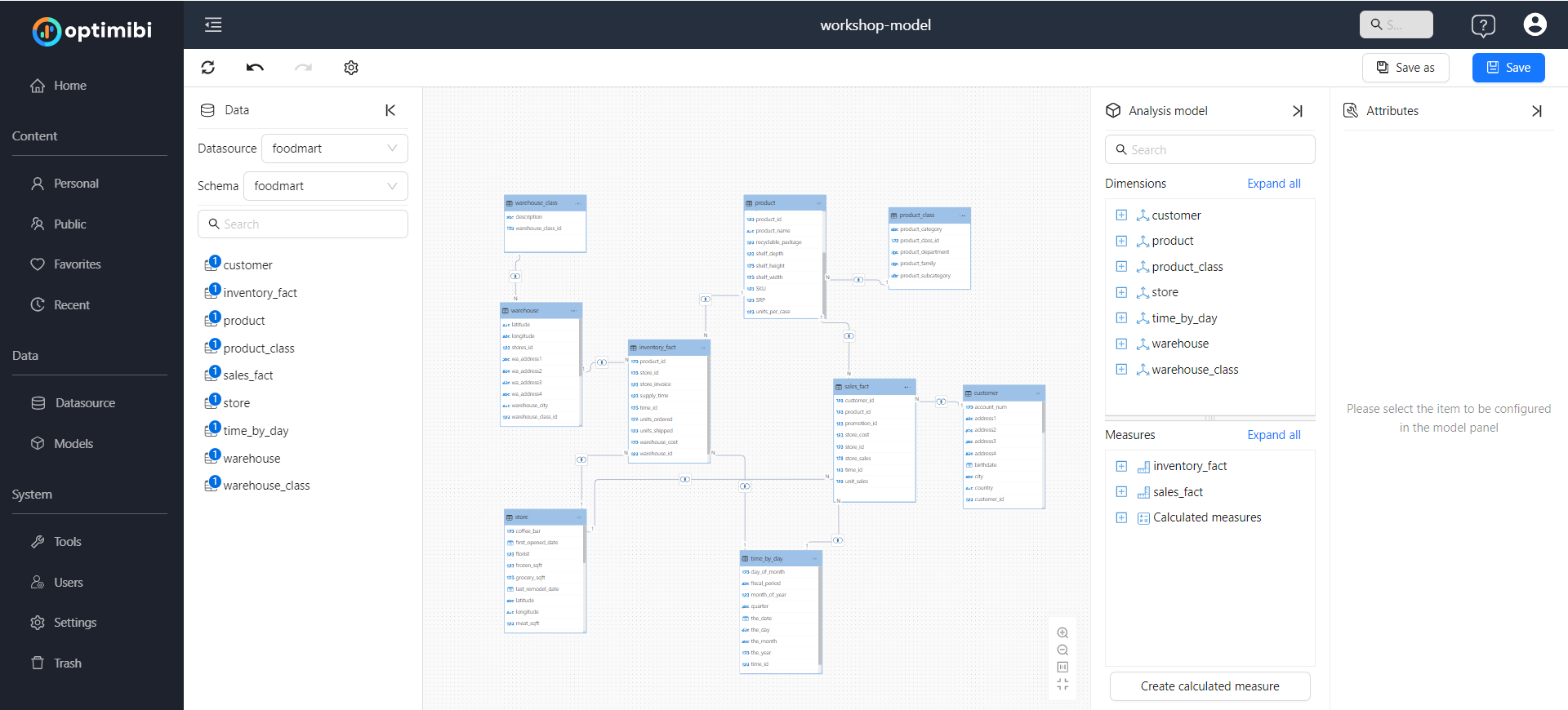
Step 3: Create an Analysis Report
Once the data model is ready, you can use Datafor’s visualization tools to build a report.
- Navigate to the Reports section and click Create New Report.
- Select the dataset or model you created earlier.
- Choose the appropriate visualization type (e.g., table, bar chart, pie chart, etc.).
- Drag and drop fields to customize the report layout.
- Apply filters and sorting options to refine the analysis.
- Click Save and give your report a meaningful name.
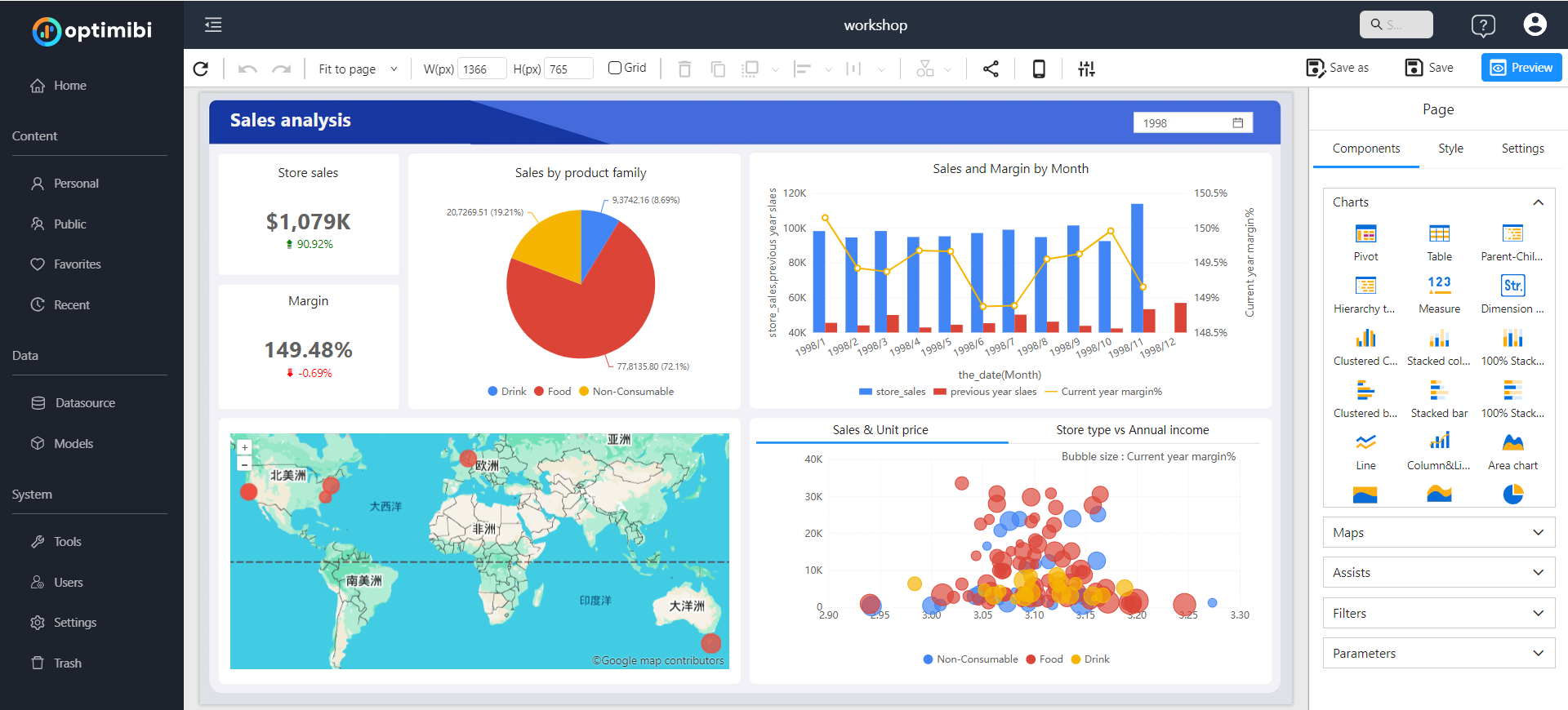
Summary
By following these three steps, you can quickly create an analysis report in Datafor.
- Connecting to a data source ensures that your analysis is based on accurate and updated data.
- Creating an analysis model allows you to structure and manage data relationships for better insights.
- Building an analysis report enables you to visualize and interpret data effectively.