Appearance
Calculated Field
About 383 wordsAbout 1 min
2025-12-29
A Calculated Field is a new field created in tables and views through custom SQL expressions. The SQL syntax for the calculated field must adhere to the database type specification of the data source used in the model.
Accessing the Calculated Field Feature
Select the "New column" menu from the table view's menu.
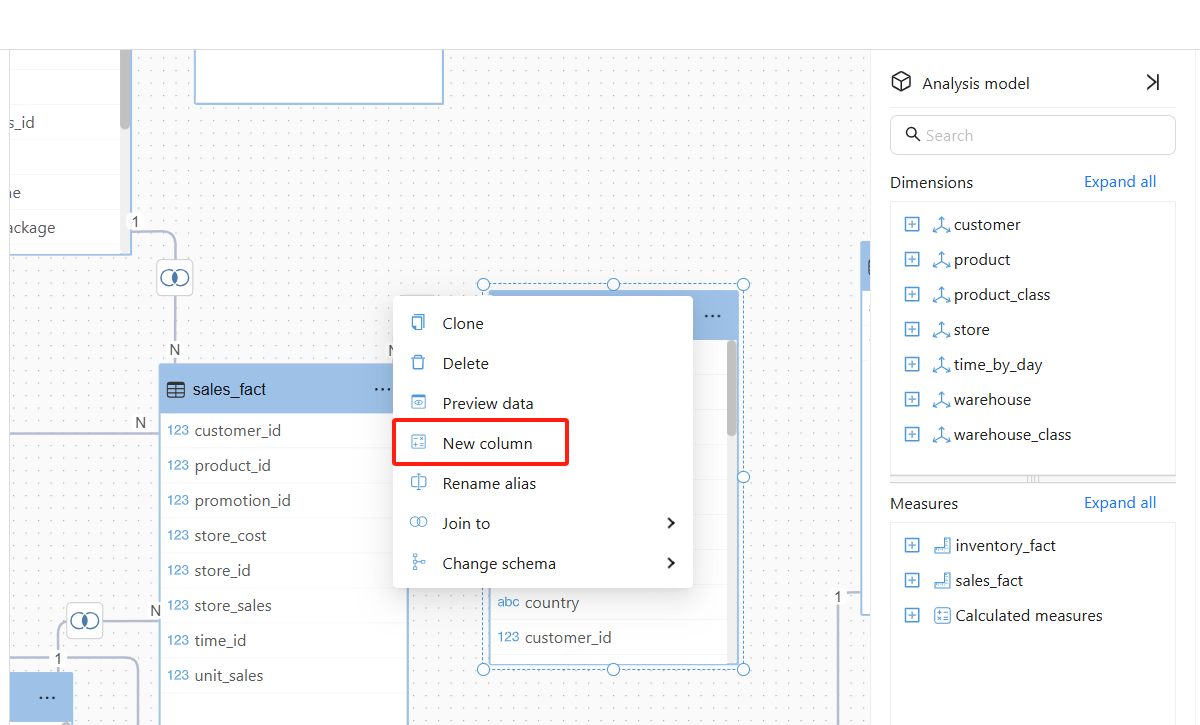
Setting Up a Calculated Field
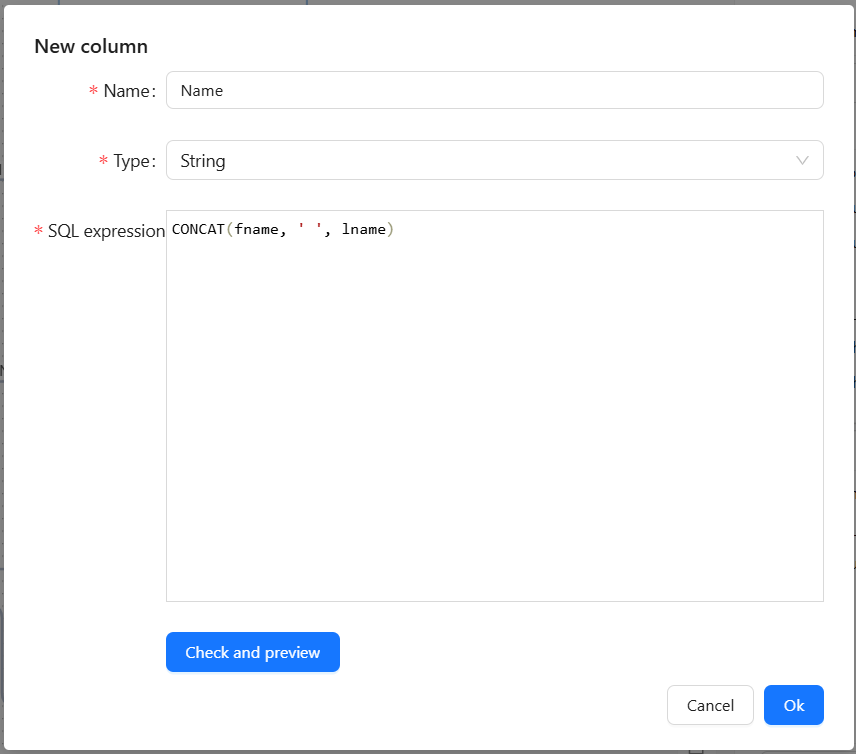
Name the Field: In the pop-up window, enter the name for the new calculated field.
Write the SQL Formula:
Use SQL syntax that complies with the data source's database type.
Supports mathematical operations (+, -, *, /), string operations, conditional statements (CASE WHEN), etc.
Table References: If the field names used in the calculation expression exist in other tables within the model, you must specify the table in the SQL expression to avoid ambiguity (e.g.,
"table"."field").Example:
CONCAT("customers"."fname", ' ', "customers"."lname")
Select Data Type: Choose the appropriate data type based on the calculation result (e.g., numeric, text, date, etc.).
Validate SQL Syntax: Use the "Check and preview" button to check the correctness of the SQL syntax.
Save the Calculated Field: Once everything is correct, click the "Save" or "Apply" button.
Using the Calculated Field
The created calculated field will appear in the table view.
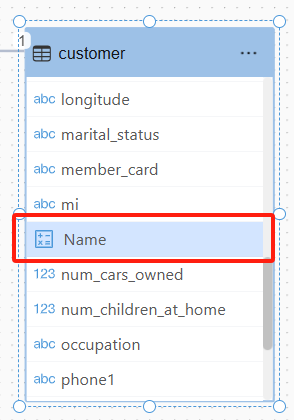
The calculated field can be set as a dimension or measure field in the analytical model.
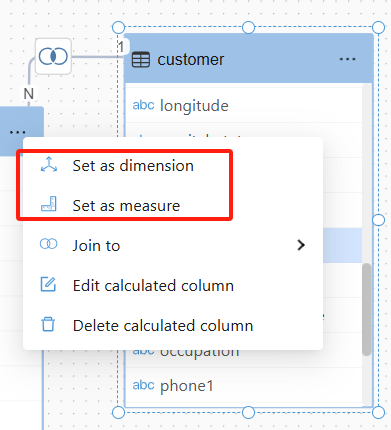
Editing and Deleting a Calculated Field
Click on the calculated field menu.
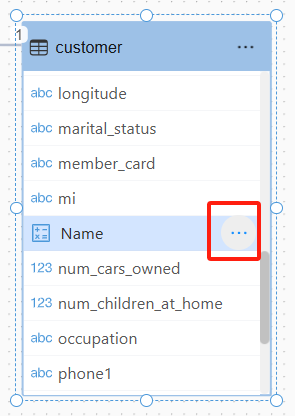
Choose "Edit Calculated Field" or "Delete Calculated Field."
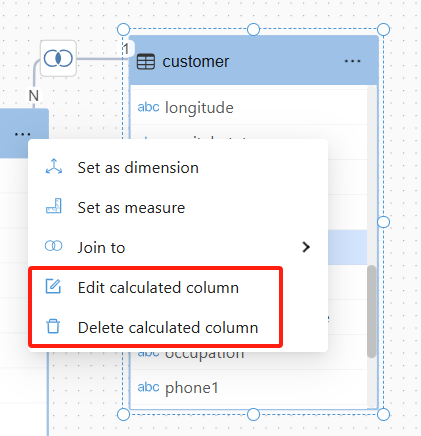
Notes
- The SQL syntax for the calculated field must meet the requirements of the data source's database type.
- If using aggregate functions (such as SUM, AVG), ensure the grouping level is correct.
- The performance of calculated fields may be affected by the volume of data. It's recommended to optimize the SQL query for better performance.